To add a new WordPress admin user directly through **phpMyAdmin**, follow these steps:
### Step-by-Step Guide:
1. **Log in to phpMyAdmin**:
– Access phpMyAdmin from your hosting control panel (e.g., cPanel).
2. **Select the WordPress Database**:
– In phpMyAdmin, choose the database for your WordPress site from the left-hand column.
3. **Go to the `wp_users` Table**:
– Click on the `wp_users` table (this prefix `wp_` might be different if you’ve customized it).
4. **Insert a New Row**:
– Click on the **Insert** tab at the top.
– Fill in the following details:
– **ID**: Leave this blank (it will auto-increment).
– **user_login**: Enter your username, e.g., `Aravindhakumar`.
– **user_pass**: For the password, use the `MD5()` function (for hashing):
– Choose **MD5** from the dropdown and enter the password `<!Aravindhakumar@DEV?>`.
– **user_nicename**: Enter `Aravindhakumar` or any other display name.
– **user_email**: Enter the email, `aravindhakumar.dev@gmail.com`.
– **user_url**: Leave blank or add your website URL.
– **user_registered**: Enter the current date in `YYYY-MM-DD` format.
– **user_activation_key**: Leave blank.
– **user_status**: Enter `0`.
– **display_name**: Enter `The Creatives`.
5. **Go to the `wp_usermeta` Table**:
– After adding the new user, go to the `wp_usermeta` table.
– Click on the **Insert** tab and add the following values:
**First Row**:
– **user_id**: The ID of the new user you just added (you can find it from the `wp_users` table).
– **meta_key**: `wp_capabilities`.
– **meta_value**: `a:1:{s:13:”administrator”;b:1;}`
**Second Row**:
– **user_id**: The same user ID as before.
– **meta_key**: `wp_user_level`.
– **meta_value**: `10`.
6. **Save Changes**:
– After inserting the values, click **Go** to save the changes.
### Now, you can log in to your WordPress site with the following credentials:
– **Username**: `Aravindhakumar`
– **Password**: `<!Aravindhakumar@DEV?>`