TTFB (Time To First Byte) is one of the most important speed metrics in 2025.
It directly affects:
Core Web Vitals
Page load time
Search engine ranking
WooCommerce checkout speed
AdSense RPM
Overall user experience
A slow TTFB means your server is taking too long to respond — even before your site starts loading.
This guide explains why TTFB becomes slow, how to diagnose it, and how to fix it permanently on a WordPress or WooCommerce website.
What Is TTFB? Why Does It Matter in 2025?
TTFB (Time To First Byte) measures how long a server takes to send the first byte of data to the browser.
Good TTFB (Recommended 2025):
Green Zone: 0–200ms (Excellent)
Yellow Zone: 200–500ms (Moderate)
Red Zone: 500ms+ (Slow)
Google uses TTFB as a ranking signal, and a slow TTFB ruins LCP, INP, SEO, and AdSense performance.
Common Causes of Slow TTFB in WordPress
Slow or overloaded hosting
High server load
Too many plugins
Slow database queries
No caching enabled
Heavy WooCommerce scripts
External scripts (ads, analytics, chat widgets)
Poor theme performance
Unoptimized images impacting server rendering
No CDN enabled
How to Check Your TTFB Properly
Use these tools:
1. GTmetrix
Shows Server Response Time.
2. Google PageSpeed Insights
Displays “Initial Server Response Time”.
3. WebPageTest.org
Advanced TTFB breakdown.
4. Chrome DevTools → Network → Timing
Accurate real-time server timing.
How to Fix Slow TTFB (2025 Proven Solutions)
1. Use Better Hosting (Most Critical Fix)
TTFB depends mostly on your hosting.
If your server is slow, no plugin can fix it.
Recommended Hosting for Fast TTFB (2025)
| Hosting | Avg TTFB | Type |
|---|---|---|
| Rocket.net | 50–100ms | Edge CDN |
| Cloudways DO Premium | 150–250ms | Cloud |
| Hostinger Business/Cloud | 200–350ms | LiteSpeed |
| Kinsta | 100–200ms | Google Cloud |
If you’re using shared hosting → upgrade to
Hostinger Business Premium OR
Cloud Hosting
This alone fixes 60% of TTFB problems.
2. Enable Server-Level Caching (LiteSpeed/NGINX Cache)
Best options:
LiteSpeed Cache (For Hostinger, NameHero, ChemiCloud)
Nginx FastCGI Cache
Redis Object Cache
Caching reduces TTFB by delivering pages instantly.
3. Use a CDN (Cloudflare / BunnyCDN / QUIC.cloud)
CDN stores copies of your website at global data centers.
Benefits:
Reduces TTFB
Improves global performance
Lowers server load
Best CDN Setup:
Cloudflare APO (Recommended for WordPress)
QUIC.cloud CDN (Perfect for LiteSpeed Users)
BunnyCDN (Very fast for India + global)
4. Optimize Your Database
WooCommerce + plugins create heavy database queries.
Use:
WP-Optimize
LiteSpeed DB Optimizer
Advanced Database Cleaner
Clean:
Post revisions
Transients
Orphaned tables
Spam comments
This speeds up PHP execution and reduces TTFB.
5. Reduce Plugin Load (Optimize INP + Server Load)
Too many plugins = slow query time = slow server.
Remove:
Unused page builder add-ons
Analytics scripts
Heavy sliders
Unnecessary WooCommerce add-ons
Replace:
Elementor → Gutenberg + Kadence Blocks
Heavy sliders → Lightweight hero blocks
Multiple SEO plugins → Just Rank Math or AIOSEO
6. Use PHP 8.2 or 8.3
New PHP versions significantly improve performance.
Upgrading PHP reduces:
Execution time
Query time
Memory usage
7. Optimize HTML, CSS, and JavaScript
Plugins:
LiteSpeed Cache
WP Rocket
Autoptimize
Enable:
Minify CSS
Minify JS
Remove render-blocking JS
Defer JavaScript
Combined CSS
This improves INP → indirectly improves TTFB perception.
8. Disable Heartbeat API or Limit It
WordPress Heartbeat can overload CPU.
Use:
Heartbeat Control plugin
Limit heartbeat to 60 seconds or more
9. Remove External Blocking Scripts
External scripts like:
Chat widgets
Heatmaps
Analytics
Font libraries
Tracking pixels
…slow down server response.
Use:
Minimal scripts
Local fonts
Lite analytics like Plausible instead of heavy GA4
10. Use Object Caching (Redis / Memcached)
Object caching significantly improves WooCommerce and large websites.
Recommended:
Redis Object Cache plugin
Memcached (if hosting supports it)